Use Google Drive to Your Advantage: What You Should Know
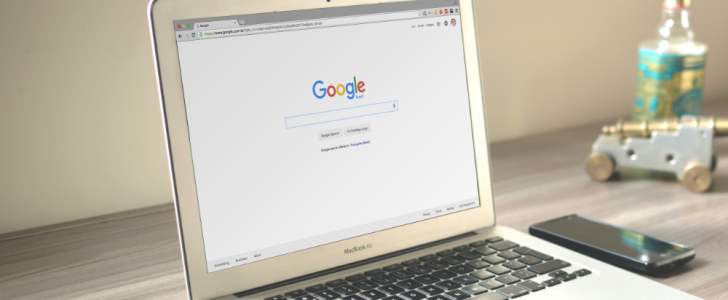
Google Drive is a secure cloud-based storage solution where you can store your documents, photos, and various media files. By using this solution, you can free up a lot of space on your computer and smartphone. What is also great is that you can get access to all the media from any other device as long as you have an Internet connection. All you need to start using Google Drive is to create a Google account.
Google provides users with 15GB of space for free, but it’s also possible to choose an annual or monthly subscription to get more storage.
Uploading files to Google Drive allows you to access them using any device as long as you have an internet connection, making it much more convenient than storing your files locally.
How to Download Files From a Browser
The easiest way to add files is to simply drag and drop them. All you have to do is have Google Drive open in your browser, select the files on your computer, and then drop them to Drive.
If you don’t find this method convenient, you can upload your files in the following way:
- Open the Google Drive site.
- In the top left corner of the screen, click on the New button.
- The window will open, and you should select the files you want to upload.
- Click on “Upload” or “Open.”
How to Add Files From Your Smartphone
It is also easy to download files from your smartphone to Google Drive. For this, you should have the Drive app installed on your phone. The steps include the following:
- Open the Drive application on your mobile device.
- There will be the “+” icon that you should tap.
- When you select “Upload,” you will be able to choose the files you want to upload.
How to Сreate a Folder for Storing Your Media
If you want to create a folder with the help of the web client, you can do this in just a few steps:
- The first step is to have the Google Drive site open on your device.
- Next, you should click on the New button.
- Choose New folder or right-click on any part of the screen to also see the New folder option.
- You can type in a name and then click on the Create button.
The easiest way to bring files to a certain folder is to drag them. As for doing this on your smartphone, the fastest way is to take the following steps:
- Open the Drive app on your phone.
- You should then choose the files you want to move to a folder and go to the three-dot menu.
- Tap “Move.”
- Select the new location and tap “Move” again.
Deleting Files
If you don’t pay for the subscription, it is likely that you will soon run out of the 15GB of storage space that Google provides you with for free. If you want to free up some storage, you might have to delete some files. The easiest way to do this is to choose specific folders or files and press “Delete” on your keyboard. If you access Google Drive on your phone, you should take the steps described below.
Sharing Files
There is no doubt that file-sharing is one of the top most useful features of Google Drive. When you share links with others, the default is that people can only view your files. It is also possible to give rights to comment and edit your documents to people who have your link, which can be useful. To share a file, you should:
- Open Google Drive and find the needed file.
- Right-click on it and then choose the “Get link” button.
- Update the sharing preferences if necessary.
- Press Copy link and share it with anyone you want.
Using Google Drive Offline
Google Drive's advantage lies in the ability to retrieve your documents from any gadget, provided you're connected to the Internet. At the same time, there is also an offline mode that users can access, but it has to be separately enabled on each device. To do this, you should:
- Open the Google Drive site.
- Click the “Gear icon” to access Settings.
- Choose “Offline mode” by putting a tick next to the corresponding box.
If you want to use this method on a mobile phone, you should:
- Go to the Drive application.
- Find the file that you want to make accessible offline.
- Tap the three-dot menu next to it and go for “Make available offline.”
Using Google Drive is easy and offers a number of advantages to both computer and mobile users.



